Frequently Asked Questions
If you have more queries, you can speak to an OrderEm representative by contacting us at 855-210-APPS or Info@orderem.com
Clover FAQS
How can I install OrderEm on my Clover device?
Go to the Clover App Market on your clover device and search for OrderEm. Click the connect option, choose your preferable subscription package, and accept. For more information,
How do I set up my Clover?
If you need assistance setting up your Clover Device and/or account, contact Clover Support Info@clover.com
Do you have a print option to print the order receipt?
Yes, we offer both the manual and auto printing option for your orders. Just connect your printer device with Bluetooth, LAN, or USB.
Why am I getting multiple prints?
OrderEm, by default, prints orders and receipts to your current printer setup from each device activated in the notification settings. The screen looks like below.
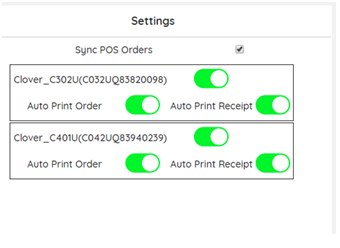
If you want to disable automatic printing to a device, click on the appropriate button to disable the device from sending a print command.
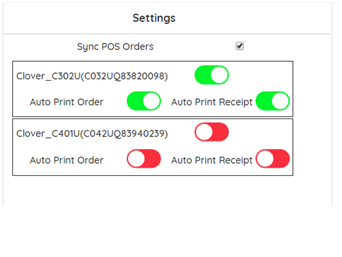
What will the order print look like?
Order print sample:
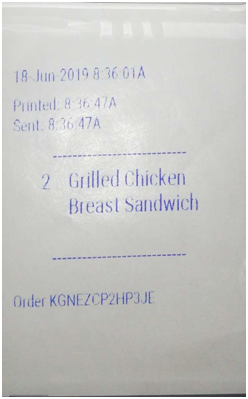
Receipt print sample:
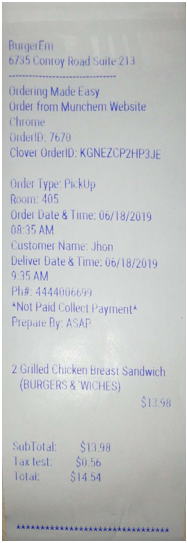
How do I cancel my OrderEm subscription?
You must uninstall the OrderEm App from the Clover App Market. Billing for the canceled month will refund the remaining period of the month. This may take several days to show in your account. For additional information, contact Clover support. Follow these steps for uninstalling the OrderEm app from Clover.
1.Go to Info@clover.com and click on the “Log In” option.
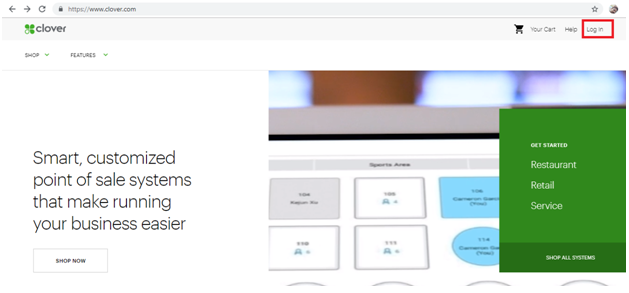
2.Enter your login credentials (email and password) and click on the login button.
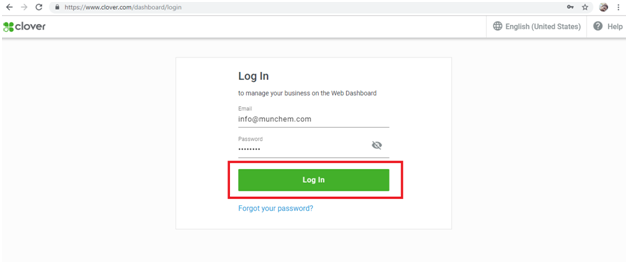
3.Click on the More Tools option and then select the“Installed Apps” option.
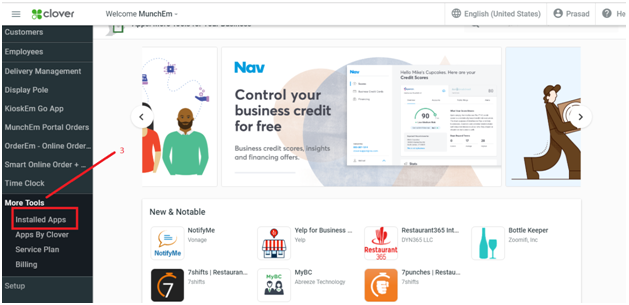
4.Click on the app that you want to uninstall or search by app name in the search field.
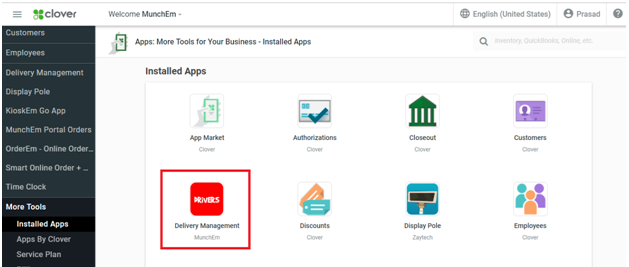
5.Click on the button with the 3 vertical dots in the top right corner.
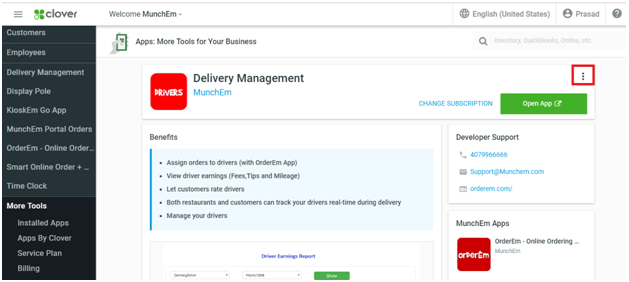
6.Click on the Uninstall App option, your app will now be uninstalled.
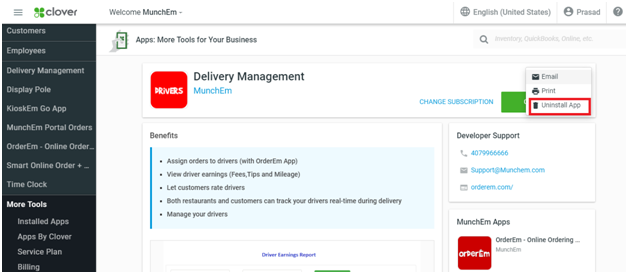
I want to use my Clover menu in OrderEm. Do I have to upload the same menu?
No, you don’t need to upload your menu again. Just click on the import from Clover option; within a few minutes, your clover menu will be imported.
How do I make updates to my menu?
All menu updates should be made on your Clover Inventory. Then click “Import from Clover” on OrderEm.com or “Import” on the OrderEm App.
How do I make an item unavailable for online ordering?
To make an item or category unavailable, go to “Menu/Items/Products” in OrderEm.com. Select the item or category and choose the ‘yes’ option near the item unavailable or go to “My Menu” in the OrderEm App and tap on the toggle button near the category. It will disable, which makes the category unavailable.